This feature was delivered in HTML-Kit Tools update 20120202. To make sure that you have the latest additions, select "Help > Check for Updates" from the main menu.
Want a quick way to type a tag, without typing all those less than and greater than characters? And without having to type the closing tag? Try Alt+Insert keyboard shortcut.
Here's a quick video demonstration of this feature:
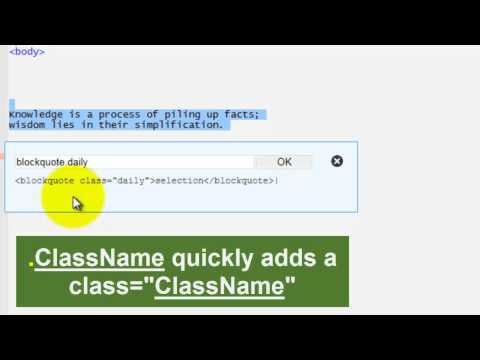
In the simplest form, you can press Alt+Insert and type the name of a tag to insert that tag at the caret. No selection is necessary.
Press Alt+Insert, type "p" without quotes and press Enter to get the following. The caret is automatically placed in between opening and closing tags.
<p>|</p>
If you had selected some text before pressing Alt+Insert, the paragraph tag would have surrounded the text. Note that "|" represents where the caret would be placed.
<p>selected text</p>|
How about with some attributes. Typing this:
a href="about.html"
would insert the following. As you see, you can manually type in attributes.
<a href="about.html">|</a>
Alt+Insert provides even quicker ways to insert CLASS and ID -- two of the most commonly used attributes. After pressing Alt+Insert, type a tag name followed by "#" character (without quotes and no spaces). Now you can type the actual ID to quickly add an id="name" attribute. For example:
div#menubar
becomes:
<div id="menubar">|</div>
The same applies to the CLASS attribute, except the separator character is "." (period character). After pressing Alt+Insert, type a tag name followed by "." character (without quotes and no spaces). Now you can type a class name to quickly add a class="class name" attribute:
span.label
Becomes:
<span class="label">|</span>
Want to add more than one class name? Try:
span.label.info
to get:
<span class="label info">|</span>
Can you guess what this would turn in to?
button.xlarge.active tabindex="2"