
Translations of this page: in het Nederlands
Can I add additional templates/snippets folders to the Workspace?
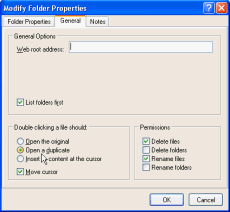
The Workspace window provides access to HTML-Kit's default templates and snippets folders. It's possible to add additional templates/snippets folders as described below.
How to add a new templates/snippets folder
The following steps can be used to add a new templates/snippets folder to the "Workspace".
- Select "
Workspace | Add Folder / FTP Server | Add Local / Network Folder
" from the main menu.
- Click the "
Open Folder
" button next to the Folder path field. Highlight the folder you'd like to use as a templates or snippets folder and click "OK
". If necessary, the "New Folder
" button can be used to create a new folder.
- Change to the "
General
" tab on the "Add Folder
" dialog. To create a templates folder, check the "Open a duplicate
" option under "Double clicking a file should
". To create a snippets folder, check the "Insert its content at the cursor
" option.
- Click "
OK
" to close the "Add Folder
" dialog. A new templates/snippets folder should appear in the "Workspace
" window. Simply double click a file in the new folder to create a template or insert the file content at the cursor.
How to create a shared templates/snippets folder
This feature can be used to create a templates/snippets folder that can be shared between a group of developers over the Internet.- Add the FTP server that you would like to share as a templates/snippets server, to the "
Workspace
".
- Right click the new FTP server item in the "
Workspace
" and select "Properties
" from the context menu.
- Change to the "
General
" tab on the "Modify FTP Server Properties
" dialog. To create a templates folder, check the "Open a duplicate
" option under "Double clicking a file should
". To create a snippets folder, check the "Insert its content at the cursor
" option.
- Click "
OK
" to close the dialog. A new templates/snippets folder should appear in the "Workspace
" window. Simply double click a file in the new remote folder to create a template or insert the file content at the cursor.
© 2008 Chami.com. All Rights Reserved. | HTML Kit Site Map | Privacy Statement | Link to this Site | Advertising