
Translations of this page: in het Nederlands
Is there a quick way to insert information such as author and company name?
Answer 1. Plugin action
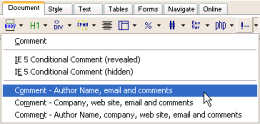
The "
Before the "
Comment" drop-down menu on the "
Document" tab can be used to insert a HTML comment with information such as author name, company, web site and/or email.
Actions | Document | Comment" main menu option can be used to insert author information, fields under "
Edit | Preferences | Author" have to be completed. If any information shouldn't be included in the HTML comment, simply leave that field empty.
Answer 2. Keyboard shortcut
The following steps can be used to assign the "
Actions | Document > Comment | Comment - Author name, email and comment" action to a keyboard shortcut such as "Ctrl+Shift+Alt+A".
- Select "
Tools | Customize | Customize Keyboard Shortcuts
" from the main menu.
- Click the "
Add
" button.
- Press a key (such as "Ctrl+Shift+Alt+A") or pick a key from the drop-down menu under the "
Shortcut Key
" field.
- Click the "
Action
" radio button.
- Select "Document > Comment" from the drop-down list.
- Click the "
Add
" button.
- Click the "
OK
" button to close the "Shortcut Key
" dialog.
- Click the "
OK
" button to close the "Keyboard Shortcuts
" customization dialog.
Actions | Document > Comment | Comment - Author name, email and comment" action.
Answer 3. Related plugins
The following plugin is not required for the "
Actions | Document | Comment" main menu option to function. However, it adds new options for inserting JavaScript, VBScript, CSS, PHP, Perl, ASP and other language comments with author information.
Answer 4. Default document template
The default document template used by the "
File | New Document" menu option (and the "
New" icon on the toolbar) can be updated under "
Edit | Preferences | Startup | Insert the following text into new documents" to include author information.
© 2008 Chami.com. All Rights Reserved. | HTML Kit Site Map | Privacy Statement | Link to this Site | Advertising