
Translations of this page: in het Nederlands
How can I get a list of modified / unsaved files?
Answer 1.
Currently open files and browser windows are listed on HTML-Kit's Task Bar. The icon next to the file name indicates whether a file is saved or modified.
If the TaskBar is disabled, or if not all file names fit on the TaskBar, the Windows Manager ("
The "
All modified files can be saved, without going through any of the above file lists, using the "
Window | Windows Manager. . ." main menu option) can be used to get a list of open files. An asterisk is used to indicate the modified status.
Window" menu on the main menu also lists the open files. The list at the bottom of it use asterisks to indicate modified/unsaved files.
File | Save all Changed Files" main menu option.
Answer 2. Shortcut to the Windows Manager
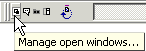
The Windows Manager icon on the HTML-Kit TaskBar can be used to get a list of currently open files and other windows. Modified files that have not yet been saved are marked with an asterisk at the end of the file name.
It's also possible to invoke the Windows Manager using a keyboard shortcut.
The following steps can be used to assign the "
Window | Windows Manager. . ." main menu option to a keyboard shortcut such as "Shift+Ctrl+W".
- Select "
Tools | Customize | Customize Keyboard Shortcuts
" from the main menu.
- Click the "
Add
" button.
- Press a key (such as "Shift+Ctrl+W") or pick a key from the drop-down menu under the "
Shortcut Key
" field.
- Click the "
Menu command
" radio button.
- Select "MWindowManageWindows" from the drop-down list.
- Click the "
Add
" button.
- Click the "
OK
" button to close the "Shortcut Key
" dialog.
- Click the "
OK
" button to close the "Keyboard Shortcuts
" customization dialog.
Window | Windows Manager. . ." main menu option.
Answer 3. Shortcut to saving all changed files
The following steps can be used to assign the "
File | Save all Changed Files" main menu option to a keyboard shortcut such as "Shift+Ctrl+S".
- Select "
Tools | Customize | Customize Keyboard Shortcuts
" from the main menu.
- Click the "
Add
" button.
- Press a key (such as "Shift+Ctrl+S") or pick a key from the drop-down menu under the "
Shortcut Key
" field.
- Click the "
Menu command
" radio button.
- Select "MFileSaveAllModified" from the drop-down list.
- Click the "
Add
" button.
- Click the "
OK
" button to close the "Shortcut Key
" dialog.
- Click the "
OK
" button to close the "Keyboard Shortcuts
" customization dialog.
File | Save all Changed Files" main menu option.
© 2008 Chami.com. All Rights Reserved. | HTML Kit Site Map | Privacy Statement | Link to this Site | Advertising