
Translations of this page: in het Nederlands
How do I open files in HTML-Kit?
1. File Open Wizard
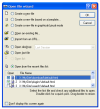
The File Open Wizard is usually the first dialog displayed after starting HTML-Kit. It contains many options related to opening existing files. If this dialog doesn't appear, make sure that the "
Edit | Preferences | Startup | File open mode" option is set to "
Show file open wizard".
2. "File | Open" menu option
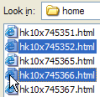
The "
File | Open" menu option (which is also accessible from the "
Open" icon on the Toolbar and the "Ctrl+O" keyboard shortcut) can be used to open one or more files. To open multiple files, hold the "Ctrl" key down and click the target files.
3. Recently used files / folders
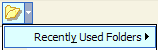
The "
File | Recent Files / Folders / URLs" list can be used to reopen previously opened files and folders. It can also be accessed by clicking the down arrow next to the "
Open" button on the Toolbar. The recently used lists can be reset using the "
File | Recent Files / Folders / URLs | Clear" menu option.
4. Workspace
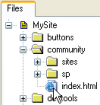
HTML-Kit's "
Workspace" window can be used to open files from the local computer, local networks and remote files on FTP servers. To add a folder to the Workspace, select the "
Workspace | Add Folder / FTP Server" option from the main menu.
5. Open Linked File
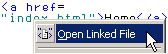
Files that are linked to the current HTML file with tags such as <a>, <link> and <script> can be opend in HTML-Kit by right clicking the tag/attribute that's pointing to the file and selecting the "
Open Linked File" option.
6. Keyboard shortcuts
Specific keyboard shortcuts can be configured to open one or more files. To create a keyboard shortcut to open a file, select "
Tools | Customize | Keyboard Shortcuts" from the main menu, click "
Add" to create a new shortcut, pick a key, click the "
Open file" radio button, enter the full path to a file, click "
<< Add" and finally click "
OK" to save the shortcut.
7. Custom actions
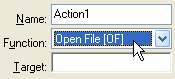
The "
Tools | Plugins Generator" menu option in HTML-Kit can be used to create a custom action / button to open one or more files. Once the Plugins Generator is opened and a new action is added, pick the "
Open File" option from the "
Function" drop-down list and enter the full path to a file. Several plugins on the HTML-Kit Plugins page also provide ways to quickly open files, for example to open included files in PHP scripts.
8. Open With HTML-Kit
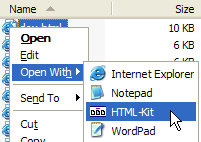
Optionally, HTML-Kit can be configured to integrate with the Windows folders (also known as the Windows shell) to provide the "
Open With | HTML-Kit" option on the right click menu. If the "
Open With" option wasn't enabled during the setup, it can be enabled by checking the "
Edit | Preferences | Programs | File Associations | Open HTML files using HTML-Kit" option.
9. Send To HTML-Kit
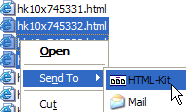
The "
Send To | HTML-Kit" option on the Windows Explorer's right click menu can be used to open selected files in HTML-Kit. If this option wasn't enabled during the setup, the "
Edit | Preferences | Programs | File Associations | Add HTML-Kit to the Send To menu" option provides a quick way to enable it on demand.
10. View Source
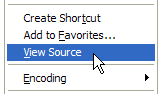
Once the "
Edit | Preferences | Programs | File Associations | Use to View Source" option is enabled, Internet Explorer's "
View Source" option can be used to open the current page content in HTML-Kit.
11. Edit With
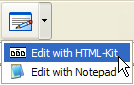
The "
Edit | Preferences | Programs | File Associations | Add to Edit With list" option is similar to the "
View Source" option, except it lists HTML-Kit as one of the editors on the Internet Explorer's "
Edit With" drop-down menu.
12. Drag and Drop
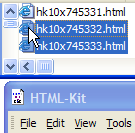
One or more files can be dragged from a Windows folder and dropped on HTML-Kit's title bar to open them. If the dragged files are dropped inside an editor window, the HTML tags for linking to the files will be inserted instead of opening the files. The "
Edit | Preferences | General | Start validating dropped HTML files" option can be enabled to make it easier to validate files.
13. Messages Window
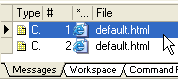
Many of the files added to the "
Messages Window" by various plugins can be opened by double clicking the message.
14. Double click background
Once the "
Edit | Preferences | General | Double click shortcut key" option is set to "Ctrl+O" (without the quotes), the HTML-Kit background can be double clicked to invoke the "
File Open" dialog.
© 2008 Chami.com. All Rights Reserved. | HTML Kit Site Map | Privacy Statement | Link to this Site | Advertising