
Version:
0.90Date Published:
08-Jan-2006Author:
HTML-Kit Support- Adds options for transforming and previewing documents with XSLT stylesheets.
- "Preview with the last XSLT stylesheet" and "Preview with a new XSLT stylesheet" options can be used to preview the current document with a specific XSLT stylesheet.
- "Transform with the last XSLT stylesheet" and "Transform with a new XSLT stylesheet" options can be used to transform the current document with a specific XSLT stylesheet and view the result in the Output window.
- "Preview RSS with the default XSLT stylesheet" and "Transform RSS with the default XSLT stylesheet" options can be used to quickly preview or transform a RSS news feed using the built-in stylesheet.
- RSS related options make it easier to generate HTML from any RSS feed, which could then be included in regular web pages.
- To preview the current document with an XSLT stylesheet: click the plugin icon and, if prompted, select the *.xslt file to use. Once an XSLT stylesheet is specified, the plugin will use that as the default XSLT stylesheet to avoid having to select one every time. A new stylesheet can be specified using options on the plugin drop-down menu.
- To convert a RSS feed to HTML: open the RSS feed document and select "Transform RSS" (or "Preview RSS") from the plugin's drop-down menu.
- To test RSS to HTML transformation: select "File | Open URL" from HTML-Kit's main menu. Enter "http://www.html-kit.com/e/view.cgi?i=1200" without quotes and click "OK" (make sure that "Include HTTP headers" is not checked). Once the RSS feed opens in a new document, select "Preview RSS" from the plugin's drop-down menu. To get the HTML code generated from the RSS feed, use the "Transform RSS" option.
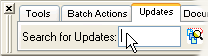 • Manual Installation:
• Manual Installation:Requirements:
HTML-Kit Build 292.NET Framework 1.1
Download Size:
15.45 KB (< 1 min)How do I install hkPreviewWithXSLT?
-
Download the "hkPreviewWithXSLT" plugin and save it to a folder of your choice (for example, c:\webfiles\). It's not necessary to manually extract the *.zip file, HTML-Kit will expand it to the proper folder during the installation.
-
Select "Install | Install Plugin" from HTML-Kit's "Tools" menu. Point to the downloaded *.zip file and click "Open."
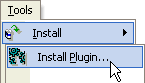
- If any additional prompts appear, follow them to complete the installation.
How do I run it?
Style
Whats' the quickest way to uninstall hkPreviewWithXSLT?
Right click the hkPreviewWithXSLT icon on the Actions Bar and select "Uninstall." Alternatively, the "Tools | Install | Uninstall Plugins" menu option in HTML-Kit can be used to uninstall this and other plugins.
Do I need the exact versions of software listed under the Requirements?
The versions listed are the minimum versions required by this plugin. For example, a plugin that requires HTML-Kit Build 290 will run on HTML-Kit Build 292 as well.
What's the best way to check which version of HTML-Kit I'm using?
The build number can be found on the "About" dialog, which is located on HTML-Kit's "Help" menu.
Is it necessary to install the .NET Framework and how do I get it?
Please visit the .NET Framework information page for details.
Essential
Standard
Exclusive
What do you think about hkPreviewWithXSLT?
Please note: This form is for sending feedback only. Please use the support options if you have a question or a comment that requires a reply. The Plugins Wish List can be used to post feature requests.
© 2008 Chami.com. All Rights Reserved. | HTML Kit Site Map | Privacy Statement | Link to this Site | Advertising
