
Version:
0.32Date Updated:
22-Nov-2005Author:
HTML-Kit Support- Makes it easier to start using plugins even if you're new to plugins.
- Option for checking if updates are available for the installed plugins.
- Automates the installation of most plugins and updates.
- New interface for browsing the available updates.
- Reduces or eliminates incomplete downloads and other problems related to downloading.
- Find and optionally install plugins by entering the plugin keyword or the name.
- To browse the latest updates: click the plugin icon on the Updates tab.
- To find a specific update: enter one or more keywords in the Updates tab and press Enter.
- To install updates: click the icon on the Updates tab, select an update and click the Install option.
If not, you can download hkSetupPlus using the following options.
Requirements:
HTML-Kit Build 292Download Size:
0.57 MB (1 min 29 secs)How do I install hkSetupPlus?
-
Download the "hkSetupPlus" plugin and save it to a folder of your choice (for example, c:\webfiles\). It's not necessary to manually extract the *.zip file, HTML-Kit will expand it to the proper folder during the installation.
-
Select "Install | Install Plugin" from HTML-Kit's "Tools" menu. Point to the downloaded *.zip file and click "Open."
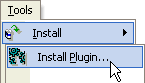
- If any additional prompts appear, follow them to complete the installation.
How do I run it?
Updates
Whats' the quickest way to uninstall hkSetupPlus?
Right click the hkSetupPlus icon on the Actions Bar and select "Uninstall." Alternatively, the "Tools | Install | Uninstall Plugins" menu option in HTML-Kit can be used to uninstall this and other plugins.
Do I need the exact versions of software listed under the Requirements?
The versions listed are the minimum versions required by this plugin. For example, a plugin that requires HTML-Kit Build 290 will run on HTML-Kit Build 292 as well.
What's the best way to check which version of HTML-Kit I'm using?
The build number can be found on the "About" dialog, which is located on HTML-Kit's "Help" menu.
Essential
Standard
Exclusive
What do you think about hkSetupPlus?
Please note: This form is for sending feedback only. Please use the support options if you have a question or a comment that requires a reply. The Plugins Wish List can be used to post feature requests.
© 2008 Chami.com. All Rights Reserved. | HTML Kit Site Map | Privacy Statement | Link to this Site | Advertising
