
- "asc" command for converting a character to its ASCII value, and
- "chr" command for converting an ASCII value to the matching character.
- To lookup the ASCII value of a character, type "asc " (without the quotes) followed by the character in the "Command Prompt" and press Enter. To open the Command Prompt window, select "Command Prompt" from the "Window" main menu. For example, entering the following line in the Command Prompt displays the ASCII value of character B : asc B
- To convert an ASCII value to its character, enter "chr " followed by the ASCII value. For example, the following command displays B : chr 66
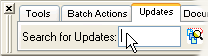 • Manual Installation:
• Manual Installation:Requirements:
HTML-Kit Build 292Download Size:
0.9 KB (< 1 sec)Plugins and other files by this author (15 more), including: 



How do I install jrnCmd_AscChr?
-
Download the "jrnCmd_AscChr" plugin and save it to a folder of your choice (for example, c:\webfiles\). It's not necessary to manually extract the *.zip file, HTML-Kit will expand it to the proper folder during the installation.
-
Select "Install | Install Plugin" from HTML-Kit's "Tools" menu. Point to the downloaded *.zip file and click "Open."
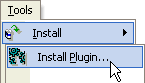
- If any additional prompts appear, follow them to complete the installation.
How do I run it?
Command Prompt
Which programming language was used to write it?
jrnCmd_AscChr was written in hkScript. More plugins written in hkScript can be found on the Plugins page.
Whats' the quickest way to uninstall jrnCmd_AscChr?
Right click the jrnCmd_AscChr icon on the Actions Bar and select "Uninstall." Alternatively, the "Tools | Install | Uninstall Plugins" menu option in HTML-Kit can be used to uninstall this and other plugins.
Do I need the exact versions of software listed under the Requirements?
The versions listed are the minimum versions required by this plugin. For example, a plugin that requires HTML-Kit Build 290 will run on HTML-Kit Build 292 as well.
What's the best way to check which version of HTML-Kit I'm using?
The build number can be found on the "About" dialog, which is located on HTML-Kit's "Help" menu.
Essential
Standard
Exclusive
What do you think about jrnCmd_AscChr?
Please note: This form is for sending feedback only. Please use the support options if you have a question or a comment that requires a reply. The Plugins Wish List can be used to post feature requests.
© 2008 Chami.com. All Rights Reserved. | HTML Kit Site Map | Privacy Statement | Link to this Site | Advertising
