How to: Resize Messages and Workspace windows
The information in this document applies to:
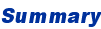
This document describes how to resize the Messages Window and the Workspace Window. 
 THE INFORMATION IN THIS DOCUMENT IS PROVIDED ON AN AS-IS BASIS WITHOUT WARRANTY OF ANY KIND.
PROVIDER SPECIFICALLY DISCLAIMS ANY OTHER WARRANTY, EXPRESS OR IMPLIED, INCLUDING ANY WARRANTY OF MERCHANTABILITY OR FITNESS FOR A PARTICULAR PURPOSE. IN NO EVENT SHALL PROVIDER BE LIABLE FOR ANY CONSEQUENTIAL, INDIRECT, SPECIAL OR INCIDENTAL DAMAGES, EVEN IF PROVIDER HAS BEEN ADVISED BY "USER" OF THE POSSIBILITY OF SUCH POTENTIAL LOSS OR DAMAGE. "USER" AGREES TO HOLD PROVIDER HARMLESS FROM AND AGAINST ANY AND ALL CLAIMS, LOSSES, LIABILITIES AND EXPENSES.
THE INFORMATION IN THIS DOCUMENT IS PROVIDED ON AN AS-IS BASIS WITHOUT WARRANTY OF ANY KIND.
PROVIDER SPECIFICALLY DISCLAIMS ANY OTHER WARRANTY, EXPRESS OR IMPLIED, INCLUDING ANY WARRANTY OF MERCHANTABILITY OR FITNESS FOR A PARTICULAR PURPOSE. IN NO EVENT SHALL PROVIDER BE LIABLE FOR ANY CONSEQUENTIAL, INDIRECT, SPECIAL OR INCIDENTAL DAMAGES, EVEN IF PROVIDER HAS BEEN ADVISED BY "USER" OF THE POSSIBILITY OF SUCH POTENTIAL LOSS OR DAMAGE. "USER" AGREES TO HOLD PROVIDER HARMLESS FROM AND AGAINST ANY AND ALL CLAIMS, LOSSES, LIABILITIES AND EXPENSES.
This document describes how to resize the Messages Window and the Workspace Window.

To resize the "
Messages Window":
- After making the "
Messages Window
" visible using the "View | Messages
" main menu option, undock the window by double clicking its handle on the left side.
- Once undocked, resize the window by dragging its bottom-right corner.
- To dock the "
Messages Window
" again, double click its title bar.
To resize the "
Workspace":
- After making the "
Workspace
" visible using the "View | Workspace
" main menu option, right click inside the "Workspace
" window and select "More options | Dock | Float
" from the context menu.
- Resize the window by dragging its bottom-right corner.
- Right click the "
Workspace
" window again and select "More options | Dock | Right
" or "More options | Dock | Left
" to dock the window.
Document ID: H000119
Reviewed On: 13-Apr-2001
© 2008 Chami.com. All Rights Reserved. | HTML Kit Site Map | Privacy Statement | Link to this Site | Advertising
